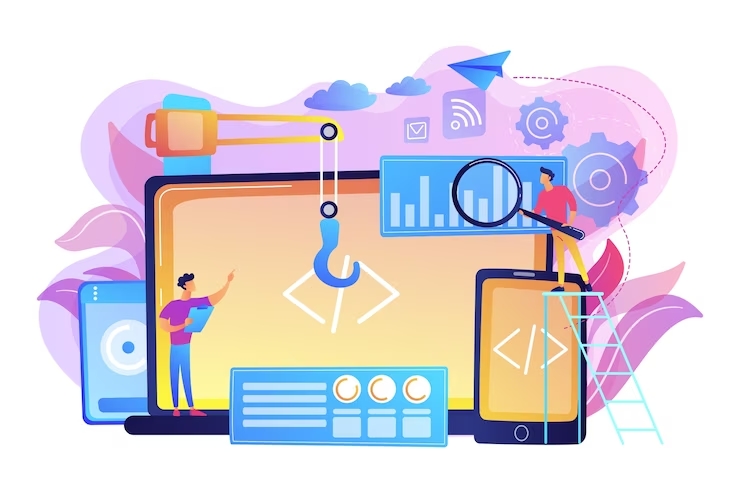One of the best tools for improving writing is autocorrecting; it does much more than just correct misspellings; it has greatly improved many people’s spelling, vocabulary, grammatical structure, intelligence, and, most importantly, productivity.
Just picture how slow it will be when you have to constantly verify each word, especially when you have to check the dictionary for words with complex spellings and vocabulary. Damn! To think of 100 words will take a lot of time. If you want to improve your English to an advanced level, you can Hire Online English Tutors from AmazingTalker. You can hire French tutors also from here, if you are interested to learn spanish.
In this article, I exposed numerous ways for iphone users to edit their iphone dictionary, which is the powerhouse of autocorrect. If the iphone dictionary is well edited, it will surely suggest better words and spellings used while typing.
One of the ways is by using the right words while searching terms on Safari, without wasting time. Let’s dive right in.
Ways to correct/edit your iPhone autocorrect
There are various ways to correct and ensure that your iPhone autocorrect functions flawlessly or at least better, making typing for you quicker and more seamless. Some of these options are just a click away, while others need you to make a few minor adjustments to your iOS settings.
Editing autocorrect on iphone — Using the predictive text box is one approach to educate your iPhone Autocorrect to stop changing the right words after you correct some wrong words while typing.
When typing, resist the impulse to finish spelling the words completely. Instead, tap the word when the autocorrect suggests it. This helps the iPhone dictionary be edited and trained to recognise spellings and grammatical structures.
Accept the iPhone spelling suggestion — another method is by accepting spelling suggestions, you know when iPhone autocorrect helps you with the right spelling, do not stress further, simply continue to the next word using punctuations, space, or simply move to simply type the next word.
All these are meant to train the autocorrect on spellings. Moving on, let’s discuss mistakes that end up being a good thing for editing the iPhone dictionary
If you accidentally accept an incorrect Autocorrect suggestion — okay, you are typing and just like everyone you made mistakes and you couldn’t patiently wait to retype. All you need to do is simply delete the last words without accepting autocorrect suggestions.
Accepting these suggestions will be you editing an iphone dictionary wrongly and might start to give extremely bad suggestions. And if it seems autocorrect is badly misbehaving, turn it off!
Adding a name to Contacts — names are proper nouns, not only in the iphone dictionary, other word processors always advise that proper nouns are saved in the dictionary so they won’t be flagged as incorrect by the dictionary.
By saving names to your contacts, the iphone dictionary will surely pick it up and will suggest is as a name even if issues like misspelling arise.
Use the Word in the Safari search field — using words as search terms is a huge advantage to updating your iphone library, all words used in safari as a search term are all taken into account by the iphone dictionary.
The trick here is, instead of browsing and asking questions by using the wrong or misspelled words, which will eventually be corrected, it is beneficial to type in the correct words when using Safari.
Create a shortcut — after following the aforementioned ways, be rest assured that there will be moments when autocorrect will not catch what you are trying to type or spell. The best thing to do at this point is by adding such words as a replacement by going through settings – general – keyboard – text replacement.
When you get to this junction, look for a + sign, click on it, add the text and save it. This word will be triggered when it ought to.
Conclusion
Editing the iphone dictionary is not a daily task or a one-off task as you have seen, the iphone autocorrect needs constant and intentional effort for it to become great at spelling and grammatical structure.
To recap, while typing, take note of the suggestions you accept and also make use of the predictive text box, it helps train the iphone dictionary when you use it in complete sentences and not typing all the words yourself.
Lastly, it is valid to use the right words while making searches on Safari, this is one of the areas the iphone dictionary picks words from aside from the contact list on your phone. Remember, you can always create shortcuts to replace words when the above methods fail.
I believe you enjoy this article and it is helpful, I have been able to call your attention to the daily things you do on your phone that help you to automatically edit your iphone dictionary without intentionally adding the words to the dictionary yourself.
If this is helpful. Kindly share with friends on social media.