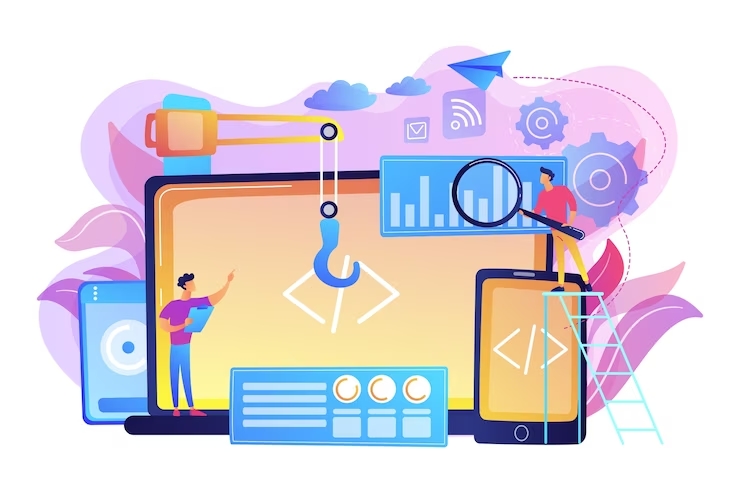Device drivers are the software programs applied to interact between the hardware and the operating system of the computer system. In the absence of the device driver, no inter-connection between the hardware and the operating system will occur. Therefore, the computer system or laptop will not work properly.
For acquiring the superior performance of the computer system, it is required to keep device drivers updated. Drivers are the most important built-in software programs used for the proper functioning of a computer system.
Your computer doesn’t require frequent updates of the drivers. Windows most of the time downloads and installs the drivers when an update is rolled out for the device. Oftentimes, the Windows default drivers are outdated, because they don’t get updated. If you cannot install any new hardware automatically or the device gets crashed up, you may require to update your drivers manually on your own. Alternatively, you can automatically update USB drivers Windows 10 using various driver update software.
How do I Update Drivers on my Windows Computer?
Sometimes, Window’s built-in utility to update the drivers on its own helps update the drivers from a trusted source. If the drivers are installed via Microsoft, this can be considered a trustworthy and credential source.
Installing drivers on Windows 7 or 8:
- Press on the Start menu and then further navigate to the Control panel.
- Then got to the system and security, and in this window click on the Windows update.
- Click on the list of the available updates to install the selected updates.
- Find the updates related to the drivers and install them.
Installing drivers on Windows 10:
- Press on the Start menu and click on the Settings icon (Gear Symbol).
- This will display the Settings page.
- Press on Update & Security, and it will take you to the Windows Update Section.
- Press the button next to Check for Updates and wait for automatic installation of the updates.
If the above steps don’t function well, you need to hunt for the system drivers by the Automatic detection method. For executing the same, you need to follow the steps:
- Open the Device Management page by pressing Windows+R keys together.
- In the run Window, type devmgmt.MSC command to open the
- Select the system driver to update and then double-click the required driver from the list.
- Navigate through the Driver’s application and click on Update Driver.
- Click on the Search automatically for the updated driver software tab.
How do I Update Drivers Automatically?
Alternatively, you can update drivers using paid software dedicated to renewing drivers. This software program is preloaded with information of a huge number of drivers, which monitors devices for previous drivers, and installs the advanced drivers automatically. It looks into the device for older drivers, chooses the most suitable driver software program, and replaces them. This software work for you with a single click and update your system drivers.
Why does PC hold Outdated Drivers?
Likewise, software programs, these drivers also get outdated over a period of time. The manufacturers of the drivers release brand-new versions to fix bugs and errors and include new attributes for better performance.
There are various causes listed below for drivers getting out-of-date on the system.
● Windows don’t implement updates to every driver :
All the hardware producers need to get their drivers certified before getting them included in the database of the windows operating system. After this stringent process, Microsoft considers the driver in the Windows update.
However, this process consumes a lot of time from days to several months, and over a period of time, the device manufacturer releases the recent versions of drivers, and hence, the old one gets outdated.
● System hardware, set up with older drivers :
This is very common, as the device was manufactured in the past calendar month, and you purchased it over a period of time. After purchasing the new product, pre-installed drivers are already outdated, and you require updating them on your own to get the best productivity and performance of the system.
When is it a necessity for a driver update?
Since drivers are the initial keystone of the hardware as well as the operating system software. They are required to work flawlessly, and any failure related to them can make the processor unstable. Hence, they are the main culprit of getting your system out of order.
You require checking for the driver updates when you run into any of the below-listed problems.
● Encountering general issues :
Among the general issues, might be defective audio or no audible sound, Wi-Fi association difficulties, games not working or running remarkably slow, and irregular system malfunctions. We advise checking for the updates of the system drivers.
● Devices not working properly :
In simple terms, for example, when you insert a USB drive into the USB ports, the drivers do not get installed automatically, then it requires updating the USB drivers.
● When you witness an exclamation symbol in your Device Manager :
It indicates that Windows acknowledges something is incorrect. For hunting the system drivers in Windows 7 and 10:
- Press the WINDOWS and R, together.
- In the displayed run windows, typewrite devmgmt.MSC, and press Enter.
- The Device Manager gets displayed and now hunts for system drivers with an exclamation symbol.
- This implies that there’s some concern with the system. You should likely modify it or install the specific system drivers.
● To boost PC performance
When you connect hardware with your computer system and the driver used is not performing well, it will affect the system’s performance.
Some drivers, such as video card drivers or graphic card drivers, can impact performance more than another driver. Updating the drivers can keep your computer performing at top levels, and keep your system secure and updated.
Conclusion-:
Outdated drivers can lead to endless issues with your computer system. Use the above write-up to update your system drivers and improve your system performance. You can update drivers manually from the manufacturer’s website after verifying your hardware and operating system compatibility. visit more for errors.