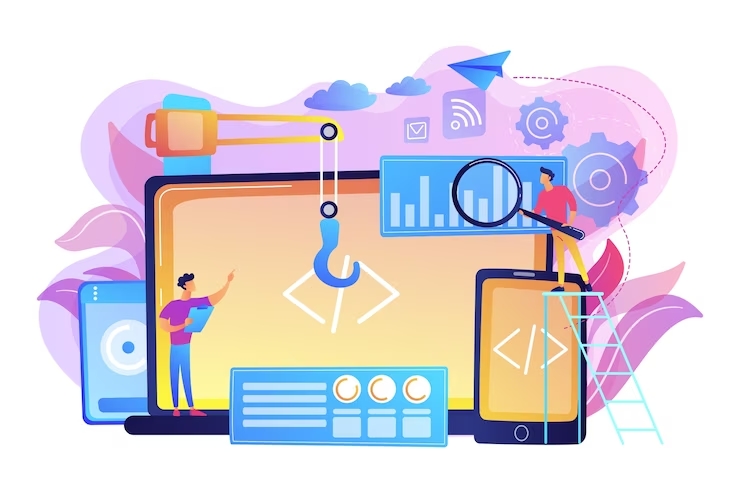InPrivate, Incognito, Private Browsing — whatever they want to brand it — all modern browsers offer a special mode designed to keep what you do online a secret from prying eyes. Despite different names and origins at different companies, they all work in basically similar ways: A new browser session is created that operates separately from your existing one, with its own history and cookies that are erased when the window is closed. And though it can keep a snoop from seeing what sites you’ve visited by going through your history, it doesn’t make you anonymous on the Web. Advertisers and law enforcement will still be able to track you.
When running a browser in private mode, everything you do is kept separate from your main session, including download lists, caches, browser history, forms, passwords, and other temporary files. When the window closed, all this information is erased, and can’t be pulled back up in either a normal browser window or a new private one. Beyond the obvious advantages — there’s a reason the feature has been dubbed “porn mode” — having a separate browser that scrubs itself clean has a number of benefits. On a shared home PC, it’s perfect for covering your tracks while Christmas or engagement ring shopping. If a paranoid guest needs to hop on your computer quickly, set them up with a private session, allowing them to browse to their heart’s content. This produces headache-free perusals of bank balances or e-mail correspondence, prohibiting passwords from being automatically saved.
This trick obviously works in reverse, too. If you have to use a friend’s PC or a public computer (such as in a college computer lab or a library), open a private browsing window to help keep your data safe.
Even if no one else touches your PC, having a standalone browser session comes in handy. One of my favorite tricks is to use an Incognito Chrome window to log in to multiple accounts on a single service. For example, if you have two or more Twitter accounts, you can log in to one in your main browser window and the other in Incognito or InPrivate, optimizing your tweeting time.
If you want to know about Pokemon go failed to detect location go to this page This error is very normal and both android or iPhone players can experience it.
Yet, these modes are not completely isolated from your main browser. Unlike simply opening a new window, private browsing modes are a completely separate “session” (meaning the two browser windows don’t share data back and forth, e.g. you can’t drag tabs between them) but they’re still based on the primary browser. So your history, bookmarks, and saved form data are still accessible from the private mode — convenient for quickly browsing on the sly, but it means anyone using Incognito on your PC is able to see just how much time you spend perusing Tumblr or by using TampaBayNewsWire about Free VPN and Paid VPN.
If you’ve got some secret browsing to do (we won’t judge), here’s how to quickly access the feature in the major browsers:
Internet Explorer InPrivate
InPrivate can be opened by pressing Ctrl+Shift+P or by selecting “InPrivate Browsing” from the “Tools” menu. If you don’t see the menu, press Alt to reveal it.
Firefox Private Browsing
A private browsing window can launch with either the shortcut Ctrl+Shift+P or by selecting “Start Private Browsing” from the “Tools” drop-down in the menu bar.
Chrome Incognito
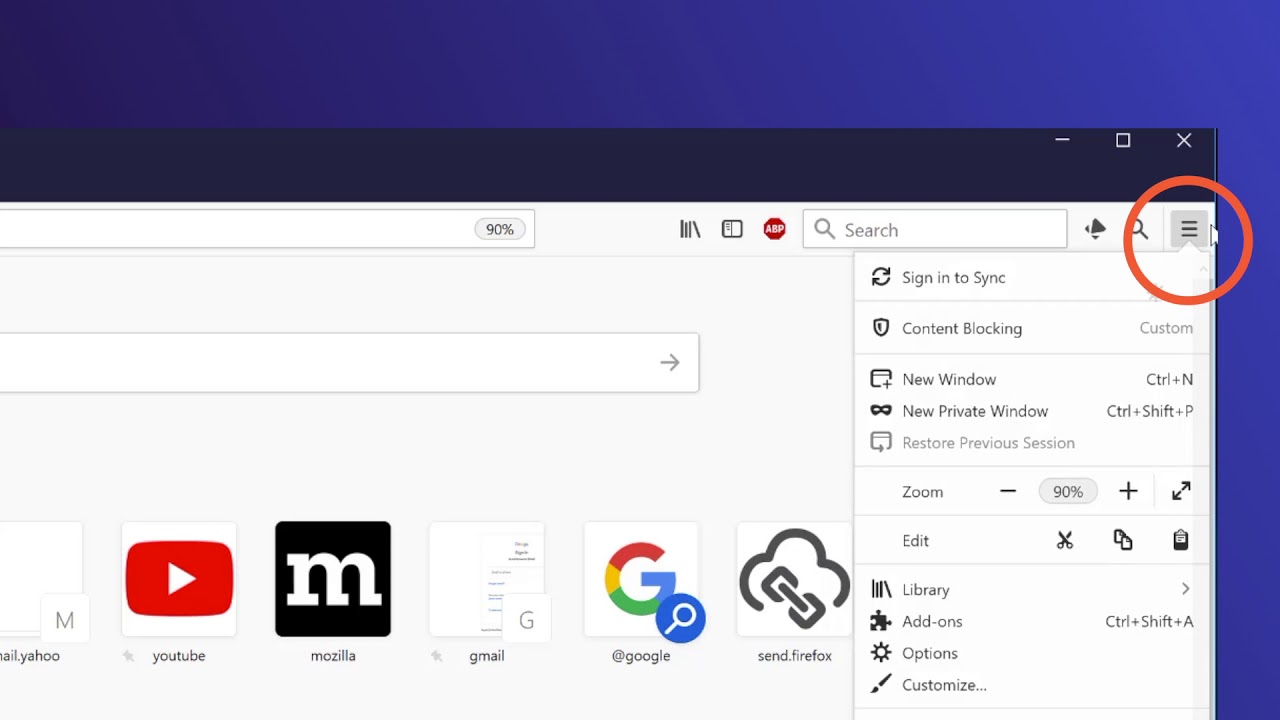
You can open an Incognito window by either using the keyboard shortcut Ctrl+Shift+N or by selecting “New Incognito Window” from the wrench menu in the upper right-hand corner. (Mac users may find this option under “File” in the menu bar.)
Safari Private Browsing
To launch Safari’s private mode you’ll need to click on “Safari” in the menu bar and select “Private Browsing…”
Opera Private
Opera allows you to open either a private tab or window (the rest are all separate windows). You can right-click on the new tab icon and select “New Private Tab” from the context menu. New private windows can launch with the keyboard shortcut Ctrl+Shift+N. You’ll also find both options in the “Tabs and Windows” section of the Opera menu (the giant red “O” in the upper left-hand corner).